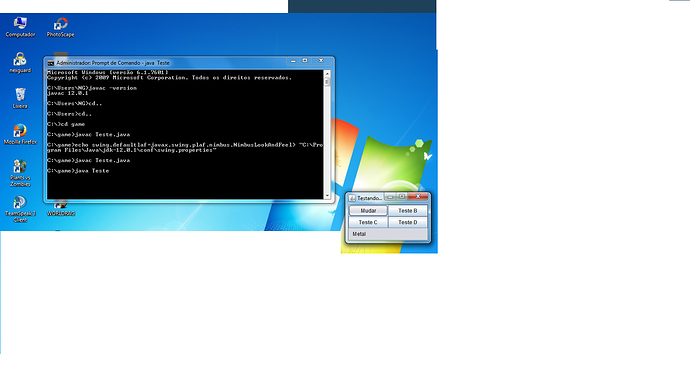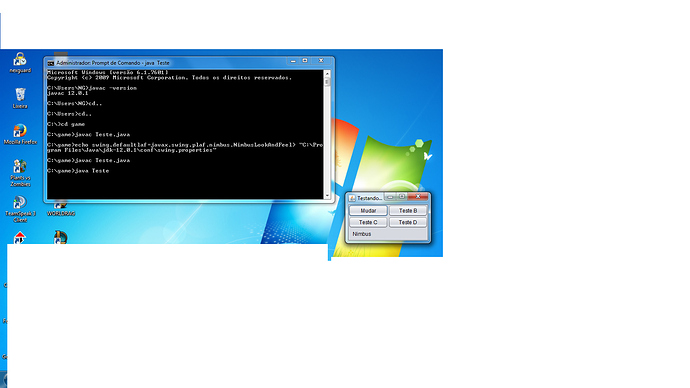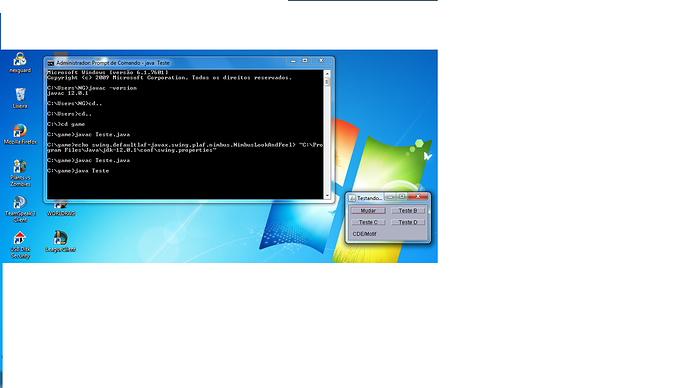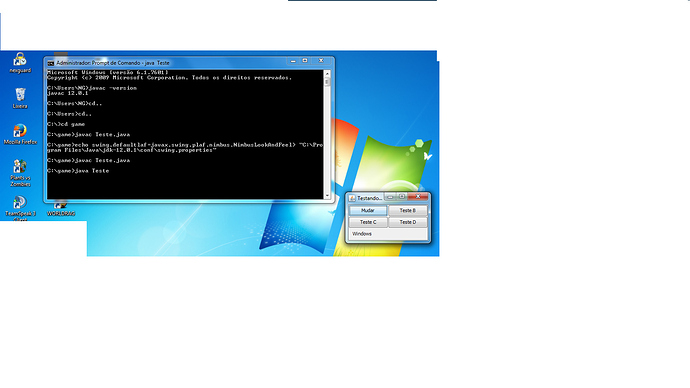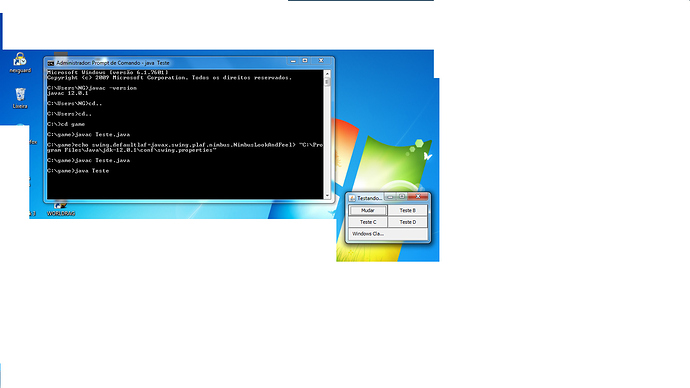Fico feliz que tenha conseguido.
O @staroski já mostrou, confere novamente a resposta dele aqui.
É usando esse método: UIManager.setLookAndFeel().
Eu fiz o exemplo abaixo onde eu adicionei o botão “Mudar”, execute o exemplo e clique neste botão para alterar ir alterando o LookAndFeel. Os outros botões estão ali apenas de enfeite mesmo.
import java.awt.Dimension;
import java.awt.GridLayout;
import javax.swing.UIManager;
import javax.swing.UnsupportedLookAndFeelException;
import javax.swing.UIManager.LookAndFeelInfo;
import javax.swing.JFrame;
import javax.swing.JLabel;
import javax.swing.SwingUtilities;
import javax.swing.BorderFactory;
import javax.swing.JButton;
class Teste {
static int count = 0;
public static void main(String... args) throws Exception {
JFrame jframe = new JFrame("Testando LookAndFeels");
LookAndFeelInfo[] looks = UIManager.getInstalledLookAndFeels();
JButton button = new JButton("Mudar");
JLabel label = new JLabel(looks[count].getName());
label.setBorder(BorderFactory.createEmptyBorder(10, 10, 10, 10));
UIManager.setLookAndFeel(looks[count].getClassName());
button.addActionListener(e -> {
try {
count = ++count < looks.length ? count : 0;
label.setText(looks[count].getName());
UIManager.setLookAndFeel(looks[count].getClassName());
SwingUtilities.updateComponentTreeUI(jframe);
jframe.pack();
} catch (Exception exc) {
System.out.println(exc.getMessage());
}
});
jframe.setDefaultCloseOperation(JFrame.EXIT_ON_CLOSE);
jframe.setLayout(new GridLayout(3, 2));
jframe.add(button);
jframe.add(new JButton("Teste B"));
jframe.add(new JButton("Teste C"));
jframe.add(new JButton("Teste D"));
jframe.add(label);
jframe.setPreferredSize(new Dimension(200, 120));
jframe.setLocationRelativeTo(null);
jframe.pack();
jframe.setVisible(true);
}
}